Odoo Online database management¶
To manage a database, sign in to https://www.odoo.com and access the database management page by clicking on the user icon, then on My Databases.
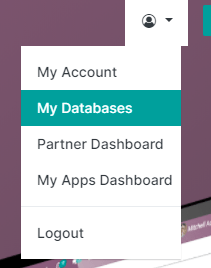
Note
Make sure to connect as the administrator of the database that changes will be made on.
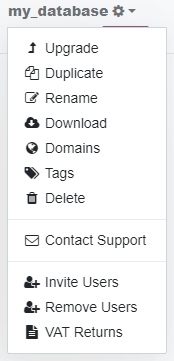
Open the drop-down menu next to the database that changes will be made on by clicking on the gear icon.
Several actions are available:
Upgrade¶
If the database is not on the latest Online version, the administrator should receive an invitation to upgrade the database. A Rolling Release` button on the database’s main screen proposes an upgrade to the latest version (e.g., 14.0 to 16.1).
Important
- If the Odoo database’s version is lower than the latest major release:The database must be upgraded within two months. After these two months, an automatic upgrade is initiated.
- If the Odoo database’s version is equal to or higher than the latest major release:Disregard the invitation to upgrade as the database probably wouldn’t benefit from new features every two months.
Note
Versions that are not supported anymore become deprecated and need to be updated to avoid security issues. Odoo recommends that the company initiate the upgrade, as this method allows for the company to request a test upgrade of the database to check for any discrepancies.
See also
Duplicate¶
This allows to make an exact copy of the database to be able to perform testing without compromising the daily operations.
Important
By checking For testing purposes, all external communication (emails, payments, delivery orders, etc.) are disabled by default on the duplicated database.
Duplicate databases expire automatically after 15 days.
Rename¶
Rename the database and its URL.
Download¶
Instantly download a ZIP file with a backup of the database.
Note
Databases are backed up daily according to the Odoo Cloud SLA.
Domains¶
Configure custom domains to access the database via another URL.
See also
Delete¶
Delete a database instantly.
Danger
Deleting a database means that all data is permanently lost. The deletion is instant and for all users. It is recommended to create a backup of the database before deleting it.
Carefully read the warning message that pops up and proceed only if the implications of deleting a database are fully understood:
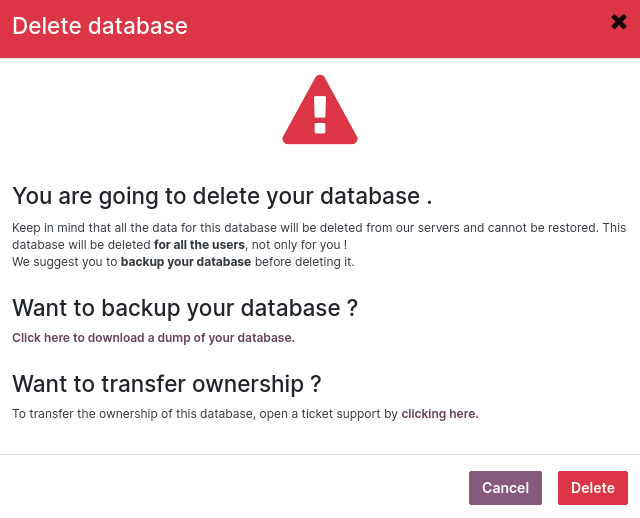
Note
Only an administrator can delete a database.
The database name is immediately available for a new database.
It is not possible to delete a database if it is expired or linked to a subscription. If needed, please get in touch with Odoo Support.
Contact Support¶
Access the Odoo support page with your database’s details already pre-filled.
Invite / Remove Users¶
To invite users, fill out the email address of the new user and click on Invite. To add multiple users, click on Add more users.
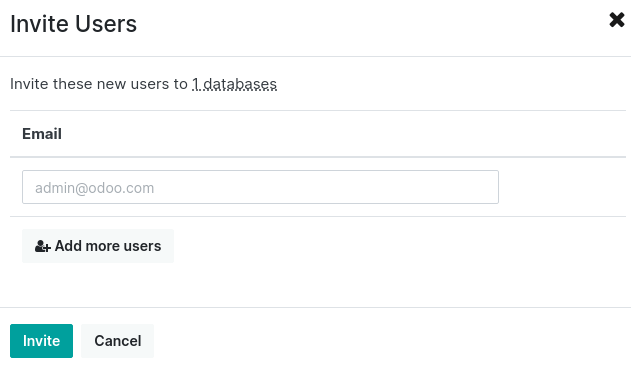
To remove users, select the users to remove and click on Remove.