How to use Google Spreadsheet in Addition to my Data?¶
Create custom dashboards in Google Spreadsheet that retrieves data directly from CoquiAPPs using spreadsheet formula. You can use it to create sales commission plans, budgets, project forecasts, etc. Formulas are written in Python but programming skills are not required.
Configuration¶
From the General Settings, activate Google Drive and Google Spreadsheet. The options Authorization Code and Get Authorization Code are now available.

Now, link your Google account with CoquiAPPs by following these steps:
Get Authorization Code
Select your Google account
Enter your password
Copy the code
Paste it into the Authorization Code field
Create a new Spreadsheet¶
From the CRM app, for example, go to Favorites and click on Add to Google Spreadsheet.
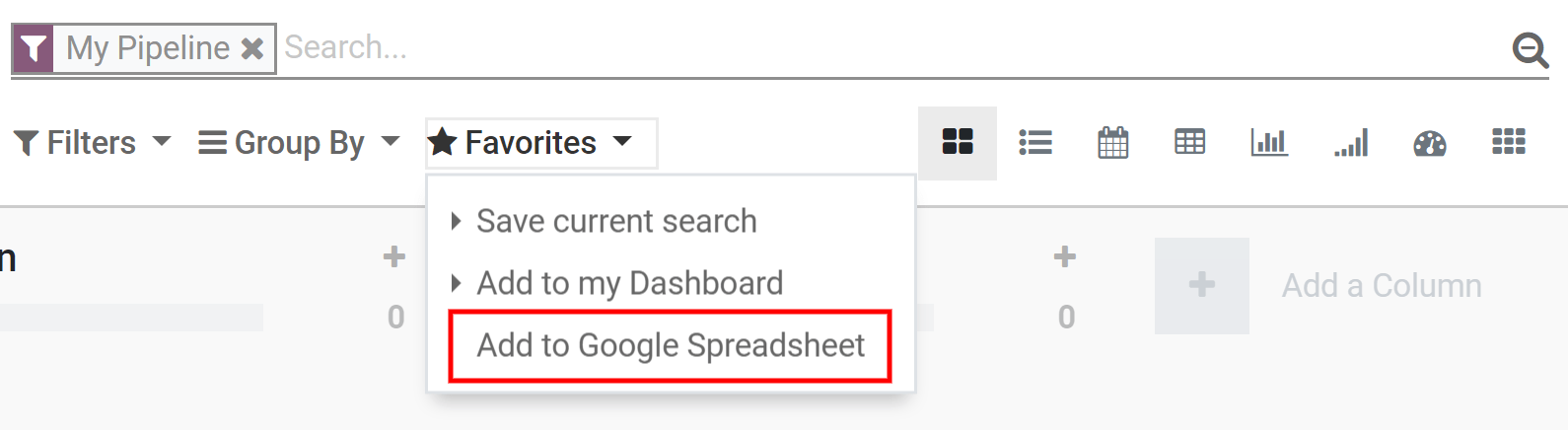
A new spreadsheet will be automatically created in your Google Drive.
Note
When you opening this new file, a second sheet is created automatically by CoquiAPPs with a tutorial/documentation on How to use Google Spreadsheet.
Link a Spreadsheet with CoquiAPPs¶

Applications¶
You have two different formulas available when using Google Spreadsheet in CoquiAPPs: retrieve data and retrieve grouped sums.
Warning
Google Drive limits the execution time of scripts; if the data you requested takes too long to be delivered, you might get an error. There is no specific size limit, since the time for CoquiAPPs to respond depends on several factors - although reading data regarding several thousand records is usually fine.
Retrieve Data¶

Retrieve Grouped Sums¶
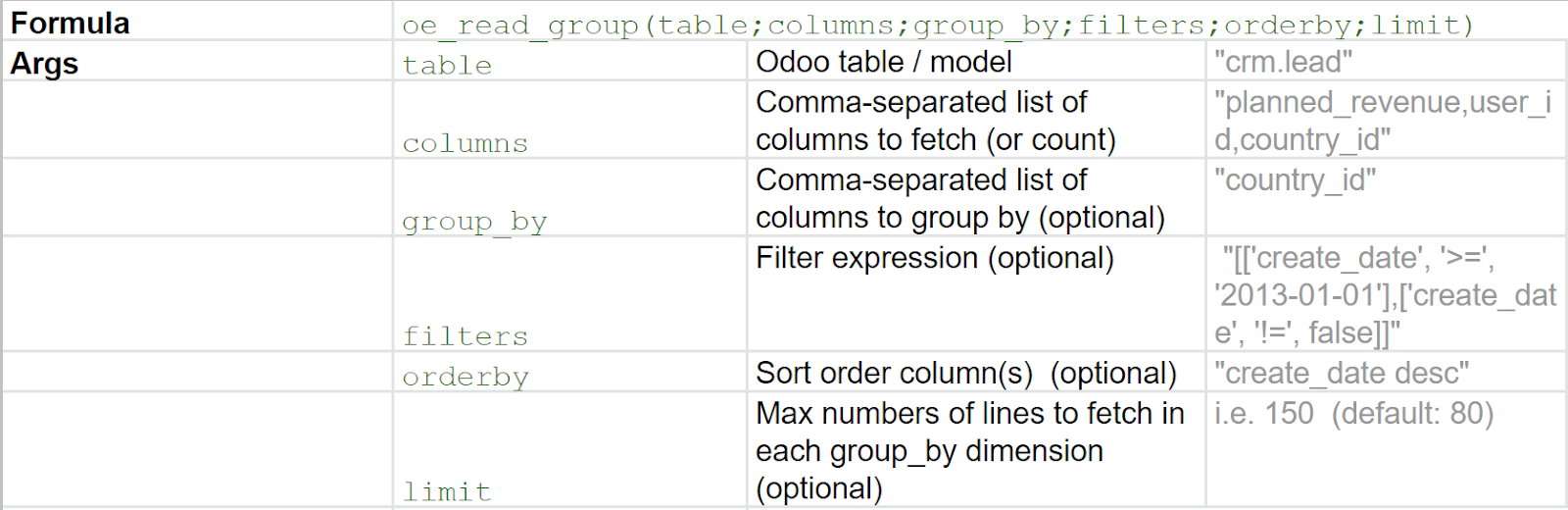
Other uses¶
Mix CoquiAPPs data with spreadsheet data, add traditional formulas, and create Dynamic Tabled and Graphs.